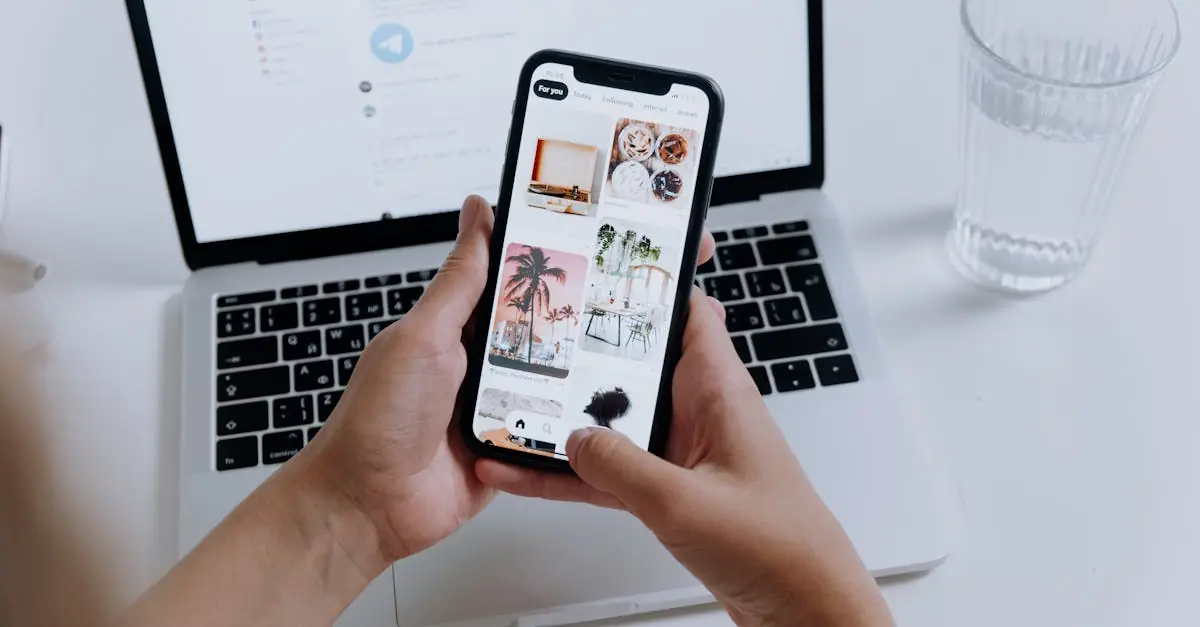In a world where storage space on an iPhone can feel as cramped as a sardine can, moving photos off the device is a skill every user needs. Whether it’s those countless selfies or that epic vacation album, freeing up space can feel like a digital spring cleaning. But fear not! This guide will turn you into a photo-moving pro faster than you can say “iCloud storage full.”
Table of Contents
ToggleUnderstanding the Need to Move Photos Off iPhone
Managing iPhone storage becomes crucial due to the device’s limited capacity. Inadequate space can hinder app performance, slow down the device, and even prevent new app installations. Moving photos off the iPhone creates ample room for new content and applications. Users often capture high-resolution images that quickly consume available storage.
Various reasons necessitate the transfer of photos. Backup requirements are one significant factor, as losing precious memories due to device malfunction is a concern. Additionally, users may wish to organize photos better by moving them to external storage or cloud solutions. Maintaining a tidy photo library can enhance the overall user experience.
Storage space is often impacted by the size of photo collections. An iPhone can hold thousands of images, which can lead to clutter and disorganization. Regularly relocating photos prevents that overwhelming feeling when searching for important files. Simplified organization and decluttered storage make it easier to find and manage memories.
Different methods exist to transfer photos efficiently. Users can utilize iTunes, Finder, or various apps designed to ease the process. Cloud services such as Google Drive and iCloud offer convenient alternatives for this endeavor. Understanding the available options helps select the method that aligns best with individual needs.
Ultimately, maintaining storage on an iPhone is an ongoing process. Users benefit from making regular transfers a part of their digital habits. Emphasizing the need to move photos off the iPhone ensures optimal device performance and enhances the usability of the storage space available.
Methods to Move Photos Off iPhone
Transferring photos off an iPhone can help free up valuable storage space. Multiple methods exist to simplify this task.
Using iCloud
iCloud offers a seamless way to store and access photos. Users can enable iCloud Photos in their settings to automatically upload images to their iCloud account. Accessible from any device, this method ensures photos remain safe and organized. With enough iCloud storage, users can keep their iPhone storage less cluttered while still having access to their images.
Using USB to Computer
A USB connection provides another reliable option for photo transfer. First, connect the iPhone to a computer using a USB cable. Both Windows and Mac allow users to import photos directly through their respective file management systems. This method enables faster transfers, especially for large batches of images. Once imported, users can choose to delete the originals from their iPhones to reclaim storage space.
Using AirDrop
AirDrop simplifies the process for Apple users. When both devices are nearby, AirDrop allows quick sharing of photos between iPhone and another Apple device. Sending images takes only a few seconds, making it perfect for short distances. Users can easily select multiple photos to transfer simultaneously. This method bypasses the need for cables or extra apps, making it intuitive and efficient.
Using Third-Party Apps
Numerous third-party apps exist to assist with photo transfers. Options such as Google Drive and Dropbox streamline the process of moving images off an iPhone and backing them up online. Users can upload photos to their chosen app and later access them from any device with internet connectivity. Some apps also offer additional features like editing tools or enhanced organization options, further enhancing the user experience.
Tips for Managing Your Photos
Managing photos efficiently enhances the user experience and ensures organization. Following a few tips simplifies the process.
Organizing Photos Before Transferring
Start by creating albums within the Photos app. Grouping similar images together makes transfers easier. Utilize features like favorites for quick access to preferred photos. Consider removing duplicates and unwanted shots before transferring. Deleting unnecessary images saves space and reduces clutter. Tagging photos with keywords can also aid in organizing by event or subject.
Ensuring Backup of Photos
Backing up photos is essential for data security. Use iCloud for automatic back-ups to ensure your images stay safe. Connecting the iPhone to a computer allows for manual backups through iTunes or Finder. Third-party services like Google Drive and Dropbox also provide reliable storage options. Regularly checking backup settings ensures that all new photos are protected. Keeping copies of important images in multiple locations adds an extra layer of security.
Troubleshooting Common Issues
Transferring photos from an iPhone can sometimes present challenges. Users might encounter errors related to insufficient storage on their destination device. When such issues arise, clearing space on the computer or cloud storage may resolve the problem.
Connections often play a critical role in the transfer process. If a USB connection proves unreliable, checking the cable and port for damage can help ensure a stable connection. Wireless methods like AirDrop also depend on Bluetooth and Wi-Fi functionality, so verifying these settings is essential.
Sometimes, iCloud might not sync as expected. Ensuring the iCloud settings are correctly configured can mitigate this issue. Users should also confirm that they have adequate iCloud storage available for uploads.
Another common issue involves missing photos post-transfer. In these cases, checking the designated folders on the computer or cloud service is crucial. Photos can sometimes migrate to unexpected locations, leading to confusion.
If images aren’t transferring, restarting the device often resolves temporary glitches. Soft resets can refresh connections and improve the functionality of apps involved in the transfer process.
Potential issues with third-party apps, such as Google Drive or Dropbox, may also occur. Ensuring these applications are up to date helps maintain efficient performance. Users can verify their account settings to check for permissions that could hinder transfers.
Lastly, understanding possible format problems can aid in troubleshooting. Some file types may not transfer seamlessly between devices. Verifying supported formats before starting the transfer will help users avoid compatibility issues.
Managing photos on an iPhone is essential for optimal performance and organization. By regularly transferring images to a computer or cloud service users can maintain ample storage space and ensure their memories are safely backed up. Embracing various methods for photo transfer allows users to find the best fit for their needs while streamlining the process.
Incorporating efficient photo management habits not only simplifies device usage but also enhances the overall experience. Staying proactive in organizing and backing up photos can prevent future headaches and ensure that cherished memories are preserved.