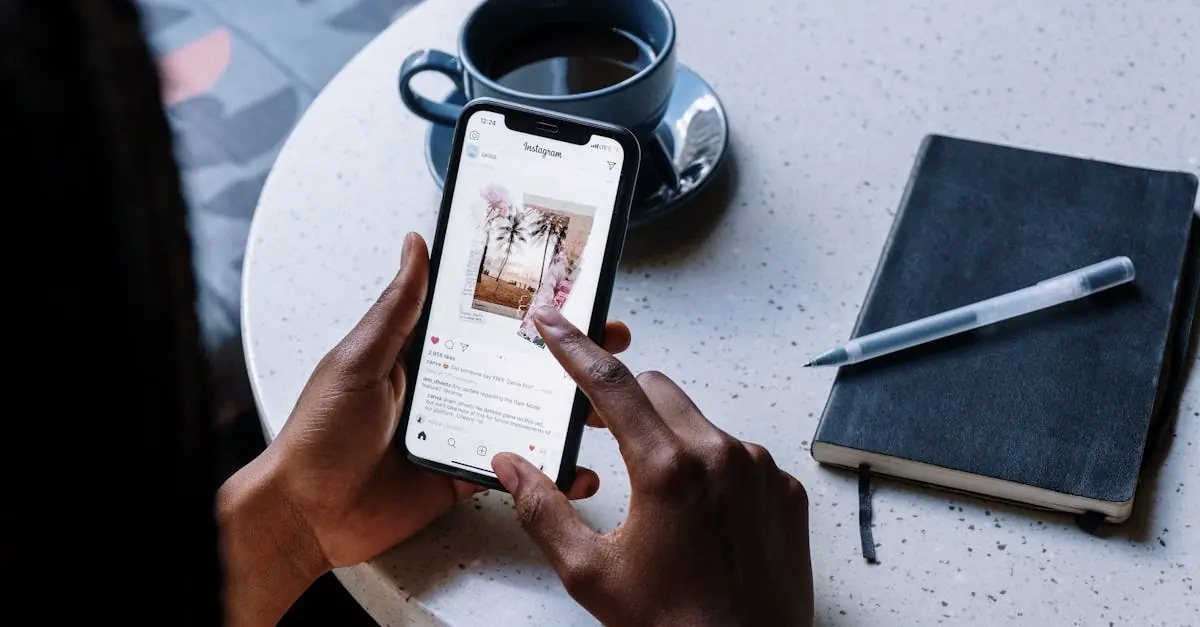Picture this: you’re all set to binge-watch your favorite show or scroll through social media, but your iPhone suddenly decides it’s on a Wi-Fi strike. Frustrating, right? Just when you thought you were ready to dive into the digital world, your device pulls a fast one and leaves you hanging.
Table of Contents
ToggleCommon Causes of iPhone Can’t Turn On Wifi
Several factors can prevent an iPhone from turning on Wi-Fi. Understanding these issues helps identify solutions quickly.
Software Glitches
Software glitches frequently disrupt Wi-Fi functionality. Corrupted files can cause the Wi-Fi settings to misbehave. Outdated iOS versions contribute to this problem, preventing compatibility with current network protocols. Restarting the device often resolves temporary glitches. Resetting network settings may also help restore Wi-Fi capabilities. Using this reset clears existing configurations, allowing for a fresh connection. Users should consider checking for software updates regularly. Keeping the iPhone updated guards against potential bugs affecting Wi-Fi access.
Hardware Issues
Hardware issues also play a significant role in Wi-Fi failures. Damaged internal components can hinder connectivity. A malfunctioning Wi-Fi antenna, for instance, may block signals. Excessive moisture from spills can impact the device’s functionality. Physical drops might bend internal wiring, causing disconnections. Taking the iPhone to a certified technician ensures proper diagnostics and repairs. Replacing damaged parts restores the device’s full capabilities. Regular maintenance keeps hardware issues at bay, ensuring reliable performance.
Troubleshooting Steps
Addressing Wi-Fi issues on an iPhone often involves straightforward troubleshooting steps that can restore connectivity efficiently.
Restarting Your iPhone
Restarting the iPhone frequently resolves minor software glitches. Press and hold the side button along with the volume button until the power off slider appears. Drag the slider to turn off the device, then press the side button again to turn it back on. Users report that this simple action can fix inconsistent Wi-Fi behavior and restore normal functionality without extensive efforts.
Resetting Network Settings
Resetting network settings can correct persistent Wi-Fi issues. Navigate to Settings, then General, and select Transfer or Reset iPhone. Choose Reset, then tap Reset Network Settings. Confirm the action, and the iPhone will restart. This process erases saved Wi-Fi networks, so users will need to reconnect to their networks afterward. Many find that this step resolves connectivity issues effectively.
Updating iOS
Keeping the iOS updated plays a crucial role in maintaining Wi-Fi performance. Head to Settings, tap General, and select Software Update. If an update is available, users can download and install it. Regular updates include bug fixes and improvements that enhance wireless connectivity. Most users experience enhanced stability and better performance with the latest version installed.
Advanced Solutions
For persistent Wi-Fi issues on an iPhone, advanced solutions may provide the necessary resolution. Users can explore options like restoring the device through iTunes or contacting Apple Support for specialized assistance.
Restore iPhone Through iTunes
Restoring an iPhone through iTunes can effectively resolve software-related problems. This method involves connecting the device to a computer, opening iTunes, and selecting the ‘Restore’ option. Backing up data beforehand is essential since this process erases all content on the device. Users should update iTunes to the latest version to avoid compatibility issues. Following restoration, the iPhone can be set up as new or restored from a prior backup. Many users report significant improvements in Wi-Fi connectivity after completing this restoration process.
Contacting Apple Support
Contacting Apple Support offers access to professional help for serious connectivity issues. Customers can reach out via the Apple Support app, online chat, or by phone. Apple technicians can provide tailored advice and solutions not available through general troubleshooting. Users facing hardware problems may benefit from scheduling a repair appointment at a local Apple Store. Acquiring expert support ensures that users receive accurate information regarding possible repairs or replacements for their device. Seeking assistance saves time and frustration, allowing users to resolve their Wi-Fi issues efficiently.
Prevention Tips
Maintaining reliable Wi-Fi functionality on an iPhone requires proactive measures. Users can avoid many common issues through careful attention to software and usage habits.
Regular Software Updates
Regular software updates play a key role in ensuring smooth Wi-Fi operation. Users should check for the latest iOS updates frequently. Each update typically includes bug fixes that improve overall device performance. Installing updates as soon as they become available minimizes the chances of encountering connectivity problems. Notably, enabling automatic updates prompts the device to download updates in the background, reducing the need for manual checks. Users can verify their current version by navigating to Settings, selecting General, and then tapping Software Update. Keeping the iPhone updated enhances feature compatibility, including Wi-Fi capabilities.
Avoiding Common Mistakes
Avoiding common mistakes can prevent unnecessary Wi-Fi disruptions. Users should double-check that Flight Mode isn’t mistakenly activated, which disables all wireless communications. Ensuring the Wi-Fi network is selected can also mitigate connectivity challenges. A simple restart of the router can resolve many issues encountered at home or in public spaces. Maintaining strong passwords for Wi-Fi networks enhances security, preventing unauthorized access that may slow down performance. Users shouldn’t overlook checking for physical obstructions between the device and the router, as these can weaken the signal. Small adjustments in usage habits often lead to significant improvements in Wi-Fi reliability.
Experiencing Wi-Fi issues on an iPhone can be frustrating but understanding the potential causes and solutions can make a significant difference. By following the troubleshooting steps outlined and maintaining the device with regular updates and preventive measures, users can often restore connectivity quickly. For persistent problems that seem beyond simple fixes seeking professional assistance is a wise choice. With the right approach users can enjoy seamless connectivity and enhance their overall iPhone experience.